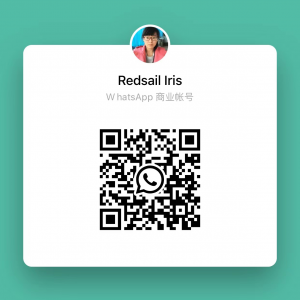#### Introduction
Laser engraving is a powerful and versatile technology that allows for precise and detailed designs on a variety of materials. However, like any machinery, laser engravers can experience issues that hinder their engraving capabilities. If you find yourself in a situation where your laser engraver isn’t engraving as expected, don’t worry! In this article, we will discuss troubleshooting tips and solutions to help you resolve common problems and get your laser engraver back to its optimal performance.
#### Troubleshooting Tips and Solutions
1. **Check Power and Connections**
– Ensure that your laser engraver is properly connected to a power source and that all cables are securely plugged in. Unplug and reconnect if necessary.
– Examine the power switch and verify it’s turned on.
– Confirm that there are no loose or damaged wires.
2. **Inspect Laser Tube and Optics**
– Laser tubes can degrade over time, resulting in decreased engraving power. Check the laser tube for any signs of damage or degradation and replace if needed.
– Clean the laser lens and mirror surfaces to ensure they are free from dust and debris. Use a specialized lens cleaner and microfiber cloth for the best results.
3. **Review Software and File Settings**
– Double-check your design file for any errors or issues that may prevent the engraving process. Ensure that the file is compatible with your laser engraving software.
– Verify that the correct parameters (speed, power, frequency, etc.) are set in the software for the material you are engraving. Adjust if necessary.
– Update your software to the latest version to access any bug fixes or improvements that may address engraving issues.
4. **Material Compatibility and Preparation**
– Different materials require different engraving settings. Consult your laser engraver’s user manual or manufacturer’s guidelines for recommended settings for specific materials.
– Ensure that the material is properly aligned and securely positioned within the engraving area. Use clamps or tape if necessary to prevent movement during engraving.
– If the material is highly reflective, such as metals, apply a coating of laser engraving spray or use masking tape to reduce reflections that may hinder engraving quality.
5. **Maintenance and Cleaning**
– Regularly clean and maintain your laser engraver to prevent dust and residue buildup that can obstruct the laser beam. Follow the manufacturer’s guidelines for cleaning procedures.
– Lubricate moving parts, such as rails and bearings, as recommended by the manufacturer to ensure smooth and accurate movements during engraving.
6. **Check Exhaust System and Ventilation**
– A malfunctioning exhaust system or poor ventilation can lead to excessive smoke or fumes, causing subpar engraving results. Clean or replace the air filters as needed and verify proper airflow.
– Ensure that the exhaust pipe is correctly connected and not blocked, allowing for efficient removal of smoke and fumes from the engraving area.
7. **Temperature and Environment**
– Laser engravers operate optimally within specific temperature ranges. Ensure that the engraving area is within the recommended temperature range specified by the manufacturer.
– Keep the engraving area away from direct sunlight or other sources of intense heat, as they can affect the performance of the laser and the engraved results.
#### FAQs
**Q1. My laser engraver is not producing any marks on the material. What could be the issue?**
This can be caused by various factors. First, check the power supply and ensure that the machine is turned on. Also, make sure the laser tube and optics are clean and in good condition. Finally, review the software settings to ensure adequate power, speed, and frequency for engraving.
**Q2. Why is the engraving quality uneven or inconsistent?**
Uneven engraving can result from improper focusing or misalignment of the material within the engraving area. Double-check the material’s alignment and secure it properly. Additionally, ensure that the laser lens is clean and focused correctly for optimal engraving results.
**Q3. The engraving speed seems slower than usual. What should I do?**
Check the engraving software settings to verify the speed parameter. If it appears to be set correctly, examine the mechanical components for any signs of wear or obstruction. Lubricate moving parts if necessary, and clean the engraver to remove any buildup that may impede smooth movements.
**Q4. Can I engrave any material with a laser engraver?**
While laser engravers are highly versatile, not all materials are suitable for laser engraving. Some materials, such as PVC and vinyl, can release toxic fumes when engraved. Always consult your laser engraver’s user manual or manufacturer’s guidelines for material compatibility and recommended engraving settings.
**Q5. How often should I clean my laser engraver?**
Regular cleaning is essential to maintain optimal engraving quality. The frequency of cleaning depends on the frequency of use, the environment, and the materials engraved. As a general rule, clean your laser engraver at least once a week or more often if significant debris or residue accumulates.
#### Conclusion
Encountering issues with your laser engraver not engraving as expected can be frustrating, but with the troubleshooting tips and solutions mentioned in this article, you can address common problems and get your engraver back on track. Remember to check power and connections, inspect the laser tube and optics, review software and file settings, ensure material compatibility and preparation, perform regular maintenance and cleaning, and consider the impact of temperature and environment. By following these guidelines and referring to the manufacturer’s instructions, you can overcome engraving challenges and continue producing high-quality personalized designs with your laser engraver.