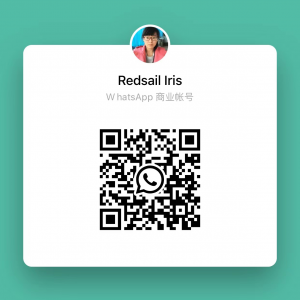The Glowforge laser cutter is revolutionizing the way artists, hobbyists, and businesses alike approach design. With its ability to create intricate designs on various materials, including acrylic, the Glowforge enables stunning results that are both professional and eye-catching. Whether you are a seasoned designer or just starting out, this guide will help you understand how to use the Glowforge to create beautiful acrylic pieces.
Understanding Acrylic and Its Benefits
Acrylic, often regarded as a superior alternative to glass, offers several advantages when it comes to laser cutting. Here are some reasons why you should consider using acrylic for your next project:
- Versatility: Acrylic comes in a wide range of colors, thicknesses, and finishes, allowing you to create a variety of design aesthetics.
- Lightweight and Durable: Unlike glass, acrylic is significantly lighter and less prone to breaking, making it ideal for both decorative and functional projects.
- Translucence: The ability of acrylic to allow light to pass through adds a beautiful dimension to designs, making them stand out even more.
Investing in a Glowforge to cut and engrave acrylic can elevate your project’s quality, making it an excellent choice for everything from home décor to promotional materials.
Preparing Your Design for the Glowforge
The first step to achieving stunning designs with the Glowforge on acrylic is to prepare your design effectively. This preparation can greatly influence the outcome of your project.
- Create Your Design: Use software like Adobe Illustrator or Inkscape to create your designs. Ensure your artwork is in vector format (SVG or PDF) to allow the Glowforge to read the outlines and engrave accurately.
- Select the Right Settings: Every type of acrylic will require different settings for power, speed, and focus. Glowforge offers preset settings for common materials, but testing is key.
- Test Cuts: Create small test cuts on scrap acrylic to find out what settings yield the best results. This helps in reducing material waste and improving efficiency.
Key Settings to Consider:
- Speed: Adjust the speed of the laser during cutting or engraving. Faster speeds usually mean less power is used, leading to cleaner cuts.
- Power: Higher power levels increase the intensity of the laser, ideal for thicker acrylic.
- Focus: Ensuring the laser is correctly focused on the acrylic surface will result in better cuts and engravings.
Executing the Perfect Cut
Once your design is prepared, and settings are tested, it’s time to execute the perfect cut or engraving. Follow these best practices for optimal results:
- Ventilation: Acrylic can create fumes when cut. Ensure that you have proper ventilation to maintain air quality.
- Securing Material: Use masking tape or clamps to hold your acrylic firmly in place. This helps to prevent any movement during cutting that could lead to misalignment.
Additional Tips for Cutting Acrylic:
- Engraving Technique: For deeper engravings, you can run multiple passes at lower power settings. This allows for better detailing without damaging the material.
- Finishing Touches: After cutting, use fine-grit sandpaper to smooth out any rough edges and refine the look of your piece.
Creating stunning designs with the Glowforge cannot be understated. The level of detail and professionalism you can achieve is truly remarkable.
Types of Projects to Consider for Acrylic
The versatility of acrylic combined with Glowforge capabilities means the possibilities are virtually endless. Here are some exciting project ideas to inspire you:
- Custom Signage: Perfect for businesses or personal use, create eye-catching signs that stand out.
- Home Decor: From wall art to decorative trays, acrylic adds a modern touch to any space.
- Personalized Gifts: Engrave names or messages on acrylic for unique gifts that friends and family will cherish.
Maintenance and Best Practices
To ensure your Glowforge laser cutter continues to perform optimally, regular maintenance and following best practices are crucial.
- Clean the Lens: The lens of your Glowforge can accumulate residue from cutting acrylic, affecting performance. Clean it periodically with a lens cleaning solution and a microfiber cloth.
- Check the Air Filter: If your Glowforge is equipped with an air filter, make sure to replace it as needed to maintain air quality and device efficiency.
- Regular Updates: Keep your software updated to take advantage of new features and improvements that can enhance functionality.
Helpful Resources for Glowforge Owners:
- Glowforge Community: An excellent platform for sharing ideas, getting feedback, and finding inspiration.
- Tutorials and Webinars: Leverage available resources to learn new techniques and explore different uses for your Glowforge.
Embracing these best practices not only enhances your experience but also extends the life of your Glowforge laser cutter.
By applying these strategies, you will not only achieve stunning designs on acrylic but also ensure that your projects are of the highest quality. The combination of Glowforge technology and acrylic material opens up a world of creativity and design.
Frequently Asked Questions (FAQs)
- What types of acrylic can the Glowforge cut?
The Glowforge can efficiently cut cast, extruded, and even some thicker acrylic sheets, although settings may vary.
- Is it safe to use the Glowforge at home?
Yes, as long as you have proper ventilation and observe safety precautions, the Glowforge can be safely used in a home environment.
- Can I sell items made with my Glowforge?
Absolutely! Many users create and sell items made with their Glowforge, provided they follow laws regarding trademark and copyright on designs.
the Glowforge laser cutter opens up a new realm of possibilities for designers and creators looking to produce stunning acrylic works. By understanding the properties of the material, preparing designs effectively, and following maintenance best practices, you can ensure that every piece you create is not only beautiful but also of the highest quality.
This HTML article provides a comprehensive guide on using a Glowforge laser cutter on acrylic, complete with structured headings, bullet point lists, and bolded text to emphasize critical points.