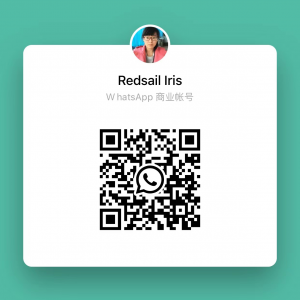What To Know About Using a Laser Cutter for Acrylic Keyboards
Introduction
Acrylic keyboards have gained popularity in recent years due to their sleek and modern look. If you are considering creating your own custom acrylic keyboard, using a laser cutter can provide precise and high-quality results. However, before you start, there are a few things you need to know about using a laser cutter for acrylic keyboards.
The Benefits of Using a Laser Cutter
1. Precision: Laser cutters use a focused laser beam to cut through the acrylic material, resulting in clean and precise cuts. This level of accuracy is important when creating intricate designs and custom shapes for the keyboard.
2. Versatility: Laser cutters offer versatility in terms of the design possibilities. You can create unique layouts and add personalized engravings, adding a touch of personalization to your acrylic keyboard.
3. Efficiency: Using a laser cutter saves time and effort compared to traditional cutting methods. The process is automated, allowing for fast production and consistent results.
Preparing the Design
Before you begin laser cutting your acrylic keyboard, you need to prepare the design file. Here are a few key steps:
1. Choose a design software: Use design software such as Adobe Illustrator or CorelDRAW to create your keyboard layout and customize the design. Ensure that the file format is compatible with the laser cutter.
2. Set the dimensions: Specify the size and shape of your acrylic keyboard within the design software. Make sure to consider the dimensions of the key switches and any additional components that will be integrated into the keyboard.
3. Add cut lines and engravings: Use the design software to indicate where the laser cutter should cut through the acrylic material. You can also add any desired engravings or etchings onto the keycaps.
4. Convert the file: Before sending the design file to the laser cutter, convert the file into a format compatible with the machine. Common file types include .dxf, .svg, or .ai.
Using the Laser Cutter
Once your design file is ready, it’s time to use the laser cutter. Here’s a step-by-step guide:
1. Set up the acrylic sheet: Secure the acrylic sheet onto the laser cutter’s bed using clamps or tape, ensuring it’s properly aligned.
2. Adjust the settings: Configure the laser cutter according to the thickness and type of acrylic you are using. This includes adjusting the laser power, speed, and focus.
3. Import the design file: Load the design file onto the laser cutter’s control software and position it correctly on the acrylic sheet, matching the dimensions specified in the design file.
4. Start the cutting process: Double-check all settings and safety measures before initiating the cutting process. Once ready, start the laser cutter and allow it to complete the cutting and engraving tasks.
5. Remove the finished product: After the laser cutter has finished cutting, carefully remove the acrylic keyboard from the machine. Be cautious as the acrylic may still be hot.
FAQs
Q: Can I use any type of acrylic for laser cutting?
A: Not all acrylic sheets are suitable for laser cutting. Ensure that you choose cast acrylic instead of extruded acrylic, as cast acrylic produces better results due to its uniform thickness.
Q: Is laser cutting dangerous?
A: Laser cutters can be dangerous if not used properly. Ensure that you follow safety guidelines, wear protective gear, and operate the laser cutter in a well-ventilated area.
Q: Can I engrave backlighting onto the keycaps?
A: Yes, laser cutters can engrave backlighting onto the keycaps. However, ensure that the design accounts for proper light diffusion to achieve the desired backlighting effect.
Q: How long does the laser cutting process take?
A: The duration of the laser cutting process depends on the complexity of the design, the thickness of the acrylic, and the laser cutter’s speed. Generally, it can take anywhere from a few minutes to several hours.
Q: Can I cut through multiple layers of acrylic at once?
A: It is generally recommended to cut through one layer of acrylic at a time. Trying to cut through multiple layers can result in uneven cuts and may damage the laser cutter.
Q: How should I clean the acrylic keyboard after laser cutting?
A: After laser cutting, clean the acrylic keyboard using a soft cloth and a mild acrylic cleaner. Avoid using abrasive substances or rough materials to prevent scratches.
Conclusion
Using a laser cutter for acrylic keyboards provides precise and efficient cutting, allowing you to create unique and personalized designs. By following the proper steps and safety guidelines, you can achieve high-quality results and enjoy your custom acrylic keyboard.