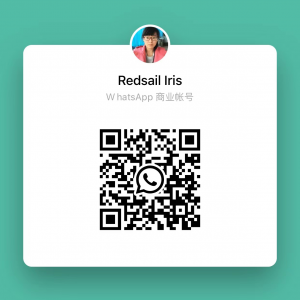Laser engraving has become an indispensable tool for artists, makers, and businesses looking to create custom products. The latest version of Laser Engraver Software 3.0 introduces several enhancements, making it easier and more efficient than ever. This article will guide you through the process of downloading and installing this powerful software, ensuring that you can take full advantage of its capabilities.
System Requirements for Laser Engraver 3.0
Before you can install Laser Engraver 3.0, it’s crucial to check if your system meets the required specifications. This software is designed to run smoothly on a variety of systems, but meeting the minimum requirements will ensure optimal performance. The following are the system requirements you should verify:
- Operating System: Windows 10 or later, macOS 10.12 or later
- Processor: Intel Core i5 or equivalent processor
- RAM: 8 GB of RAM or more
- Graphic Card: Dedicated Graphics with 2 GB of VRAM
- Disk Space: At least 2 GB free space
If your system meets these requirements, you’re ready to proceed with the download.
How to Download Laser Engraver 3.0 Software
Downloading Laser Engraver 3.0 is a straightforward process. To ensure you download the legitimate version of the software, follow these steps:
- Visit the Official Website: Always download software from the manufacturer’s site to avoid malware or outdated versions. Head to the official Laser Engraver website (insert website link here).
- Locate the Download Section: Navigate to the downloads page. This is typically found in the main menu under “Support” or ”Downloads.”
- Select the Appropriate Version: Most software will have different versions for Windows and macOS. Make sure to select the version that matches your operating system.
- Initiate the Download: Click on the download button. Your browser will begin downloading the installer file, which may take a few minutes depending on your internet speed.
- Check Your Downloads: Once the download is complete, you can find the installer in your “Downloads” folder.
Following these steps will ensure you have the latest version of Laser Engraver 3.0 on your system, ready for installation.
Installing Laser Engraver 3.0 Software
Once the download is complete, you will need to install the software on your computer. Follow these step-by-step instructions for a successful installation:
- Locate the Installer: Go to your “Downloads” folder and find the Laser Engraver 3.0 installer file (it should be named something like “LaserEngraverSetup.exe” for Windows or “LaserEngraver-Mac.dmg” for macOS).
- Run the Installer:
- For Windows: Double-click the .exe file to initiate the installation wizard.
- For macOS: Double-click the .dmg file to open it, then drag the Laser Engraver icon to your Applications folder.
- Follow the Installation Prompts:
- Read and accept the End User License Agreement (EULA).
- Choose your installation preferences (you can typically leave defaults).
- Confirm the installation by clicking “Install” or “Next.”
- Wait for the Installation to Complete: This may take a few minutes depending on your system speed.
- Launch the Software:
- For Windows: Once the installation is complete, you can find Laser Engraver 3.0 in your Start Menu.
- For macOS: You can launch it from the Applications folder.
- Activate Your Software: Some versions may require you to enter a license key. Follow the prompts to activate Laser Engraver 3.0, ensuring you have access to all features.
- Update Software: Upon launching for the first time, check for any available updates. This can help ensure you have the latest features and bug fixes.
By following these steps, you will be able to successfully install Laser Engraver 3.0 and take full advantage of its enhancements.
Conclusion
Downloading and installing the latest Laser Engraver 3.0 software is a straightforward process that can greatly enhance your engraving projects. By meeting the system requirements and following the steps outlined above, you will be well on your way to creating stunning designs with your laser engraver.
FAQs
Frequently Asked Questions
1. What should I do if I encounter an error during installation?
If you encounter an error, make sure that your system meets the minimum requirements. Check for sufficient disk space and ensure that you have administrative rights to install software. Rebooting your computer and trying the installation again may also help.
2. How often should I check for software updates?
It’s advisable to check for updates at least once a month. Software updates can include new features, improvements, and critical security patches that enhance your experience and protect your system.
3. Can I use Laser Engraver 3.0 without an internet connection?
Yes, once installed, you can use Laser Engraver 3.0 offline. However, you will need an internet connection for downloading and activating the software, as well as for checking and installing updates.